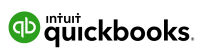Top 5 Ways A Business Owner Can Get The Most Out Of Quickbooks Online

Accounting might not be the fanciest or most exciting part of running a small business. Most entrepreneurs think more about exciting new product innovations, game-changing ad campaigns, and making customers smile than balancing their books.
Still, accounting is as integral to a business’s success as anything mentioned above.
To the above point, a business that maximizes its accounting finds different ways to save and make money. Additionally, your organization can discover spending inefficiencies through sound accounting practices, helping prevent financial sinkholes that could lead to bankruptcy.
In the past decade, Quickbooks Online has become the go-to business accounting software known for bolstering efficiency and accuracy in bookkeeping.
This article will highlight what you need to know as a small business owner using Quickbooks Online to help you get the most out of your accounting software investment.
1. Reviewing P/L (Profit and Loss) Reports

As the old saying goes, if you can’t track it, you can’t improve it. Quickbooks Online embraces this notion by providing you with profit and loss statements, so you can track what’s coming in and out of your company bank accounts.
After opening Quickbooks Online, scroll to the left-hand column to click “reports.” Your starting screen doesn’t matter.
Be mindful that P/L statements are relevant to a specific time range, so select the period you want to analyze.
Now let’s get into the core components of P/L statements and reports:
Income
The income-based items you’ll see will present themselves as positive or negative.
For instance, if you’re a content creator and clients pay you for blogs, videos, etc., positive numbers appear for any content-based income. Alternatively, any discount you’ve given your clients will display a negative value as an adjustment.
Transactions
You’ll see that each line item is clickable.
If you click on the dollar figure lined to the item entitled Services, Quickbooks Online takes you to a transaction report.
Know that transactions aren’t invoices. Instead, you’ll likely find portions of various invoices connected to the Services account.
Tracking your transactions in business accounting allows you to put on your detective hat on top of your business ownership hat. It helps clarify what money is connected to which account, and your P/L reports give you a breadcrumb trail to locate from where your funds originate.
Expenses
You can use the same method highlighted above to determine expense sources.
Once more, scroll to and click the dollar amount to open the Transaction Report. You’ll see all the relevant information, such as:
- Account name
- Account type
- Transaction date
- Type
- Credit card type
- Balance owed
- Amount
Remember to input supporting documents like receipts and invoices.
Furthermore, remember to write a description. These will turn up when you click on the dollar amounts. Know that your accounting software can only be as valuable as your inputted data.
Using Logical Categories For Your Expenses
Keeping your information ambiguous will make your life far more challenging in your P/L reports.
You’ll notice that if you don’t logically list expenses, the account will be “miscellaneous” and contain whichever dollar amount is in it. It could be thousands of dollars that don’t seem to have a source at first glance.
Your P/L reports aren’t meant to give you a broad, annual bottom line. They’re supposed to guide your strategies and decisions. Accounting information will help with that if you logically categorize your expenses.
So, click the dollar amount, pick one transaction, and update the category in the invoice to display the sensical expense placement. This process makes the once miscellaneous transaction detail more specific.
Long Term Analysis
Click the dropdown “display columns by” and select months in your P/L report. Doing so allows you to flag anomalies.
For instance, you’d know if you pay $150 in monthly insurance premiums, which will turn up in all monthly columns.
You can then notice, for instance, if that premium doubles one month. Or, it might not be there at all.
Click into the expense to investigate why the additional or non-existent cost did or didn’t appear in your account system. One common occurrence is owners accidentally paying with their personal credit cards.
Your P/L reports can help you be more focused and specific with your goals. It could be to gain market share over the past 12 months or grow one particular income source, for instance.
Whatever your goal is, Quickbooks Online P/L reports offer a snapshot of how you reached (or didn’t reach) these objectives.
2. Creating And Sending An Invoice On Quickbooks Online

There are two ways you can create an invoice on Quickbooks Online. One is from scratch, and the other is from an estimate.
Creating And Sending An Invoice From Scratch
To create a new invoice from scratch, click + New and Invoice, select a customer, enter their email, and input all the relevant data for Services/Products, QTY, Amount, Rate, Description, and Tax.
Then, type in your invoice message before selecting Save and Send. From there, your invoice is emailed by Quickbooks.
Creating An Invoice From An Estimate
Creating an invoice from an estimate on Quickbooks Online starts with hovering over Sales and then clicking Customers to locate a customer with an existing estimate.
To open the estimate, click Estimate. Then, click Create Invoice, and the estimate will turn into an invoice. Choose how much of the estimate you’ll invoice, then click Create Invoice.
Be mindful that the invoice must be Pending or Accepted for the Create Invoice button to be clickable.
3. Handy Reports You’ll Want To Leverage.

Here’s a brief rundown of a few handy reports (outside of P/L statements) that Quickbooks Online offers which can significantly benefit your company:
Balance Sheet Summary Reports
Run your balance sheet every day to give you a clear illustration of your company’s financial standing. These reports highlight the three following core components of your small business accounting:
Accounts Receivable:
- There should be a daily increase in your accounts receivable numbers in conjunction with completed sales.
- If customers aren’t paying, ensure you can still afford your variable costs.
Accounts Payable:
- Accounts payable helps you keep tabs on what you currently owe (or haven’t yet paid).
- Don’t let your number of open invoices grow. It should always remain nearly the same because you must pay your vendors to keep your reputation and business credit in good standing.
- Also, leaving too many outgoing invoices open could lead to cash flow problems.
Bank/Cash
- Be sure you can reconcile between what you actually have available in the bank and how much cash Quickbooks says you have.
- By checking Bank/Cash often, you’ll immediately determine any financial leaks.
Open Sales Orders Reports
Through the Open Sales Orders report, you’ll know whether customers receive their orders as promptly as they should. When products aren’t delivered to customers in a timely fashion, it could hurt your reputation and cost you a dependable client.
Additionally, checking Open Sales Orders daily keeps you in tune with lingering orders, allowing you to apply the appropriate problem-solving measures.
Pending Sales Reports
A pending sale has not been finalized with the customer, or your company hasn’t sent out the invoice.
The Pending Sales Report provides an items list you need to follow up with each morning, ensuring you don’t lose a sale.
Be sure to run this report at day’s end so you can confidently know that your sales team is invoicing customers and closing deals.
A/R Aging Summary and A/P Aging Summary Reports
You’ll have a more challenging time collecting money owed as invoices age. Thus, you must collect what’s owed before sending a new invoice to a customer who hasn’t paid their previous invoice.
These aging-based reports also help you decide whether it’s time to send an outstanding balance to a collections company to help you recover some of what you’re owed.
Open Purchase Orders Report
Open Purchase Orders Reports involve your business costs, letting you know what money is going out instead of only what’s coming in.
Specifically, this report informs you of the orders you’ve made that are yet to arrive. Keeping an eye on these yet-to-arrive orders allows you to act promptly when your inventory items aren’t coming when they should.
You can run this report daily to ensure your orders arrive and that you aren’t spending your hard-earned funds on nothing.
Outstanding Checks Reports
Your Outstanding Checks Report is also called the Missing Checks Report. It informs you of any accidentally voided or duplicated checks.
Running this report daily helps you pinpoint these issues ASAP to prevent them from causing problems down the line.
4. Giving Your Accountant Access To Your Quickbooks Online Account
As an owner of a small business, you’re a jack of all trades and have embraced the DIY spirit. With accounting, it’s a good thing to be hands-on to keep on top of the money coming in and going out of your company.
However, there’s only so much you can do alone in this regard. As an owner, you must be focused on other core functions such as branding, marketing, sales, reaching out to potential investors, etc.
While you need to remain on top of your accounting, you can’t focus all your energy on it. Enter your accountant, who can make your life as an owner much more manageable and your business exponentially more profitable.
The above preamble then begs the question: how do you allow your accountants to access your Quickbooks Online account? Read our answer below:

How To Invite Your Accountant To Your Quickbooks Online Account
- After signing into Quickbooks Online, click on the Settings icon followed by Manage Users.
- Click on Accounting firms, choose Invite, then enter your accountant’s email address and name before hitting Save.
- An email will then get sent to your accountant. It contains a link to sign in to your Quickbooks Online company account. Before signing in, your accountant must create a user ID (unless they already have an account).
- Your accountant’s status will stay as Invited on the Manage Users page until they’ve signed in. Their status switches to Active once they’ve accepted the invitation.
- Follow the proceeding prompts and then choose Finish, then Continue.
Accountants who already have a subscription to Quickbooks Online for Accountants will get the link to access your account. Those without a previous subscription will have the opportunity to sign up upon receiving your invitation.
By signing up for free, your accountant can access your Quickbooks company without your company facing additional costs. They can access all Quickbooks Online features available in your company’s version.
There’s a two accountant maximum on Quickbooks Online. Accountants on your Quickbooks Online account can reclassify transactions, write off invoices, and undo entire reconciliations through additional privileges.
5. Learn And Use Keyboard Shortcuts

It’s believed by many experts that failing to use keyboard shortcuts can cost you 64 hours per year.
As a small business owner, you know how precious your time is.
Sure, as the old saying goes, time is money–but it goes beyond that. Yes, you can spend that 64 hours doing something more profitable, but it could also be time spent with your family, friends, or just by yourself.
So, don’t limit yourself to mouse-clicking on Quickbooks. It’s already a program with tons of features that can swallow up your time if you aren’t careful, so you must streamline your usage with keyboard shortcuts.
Click this link to learn more about the keyboard shortcuts on Quickbooks Online to maximize speed and ease of use.
Conclusion: Help Your Small Business Soar To New Heights By Following The Above Tips
Quickbooks Online is an undeniably valuable tool for any small business owner looking to maximize every dollar coming in and going out.
Yet, accounting success isn’t just a matter of owning the software. You need to know how to use it to its fullest capabilities to help you increase profits and decrease unnecessary losses.
Following the tips above is an integral first step toward getting the most out of your Quickbooks Online account.
But you can get even more out of your Quickbooks Online account by partnering with CPAs for Hire. Our bookkeeping expertise, comprehensive turnkey services, and software solutions will help your small business soar to new heights.
Want to learn more about what CPAs for Hire can do for your small business’s accounting? Then book a discovery meeting today! We’d love to hear from you.